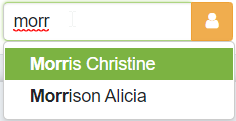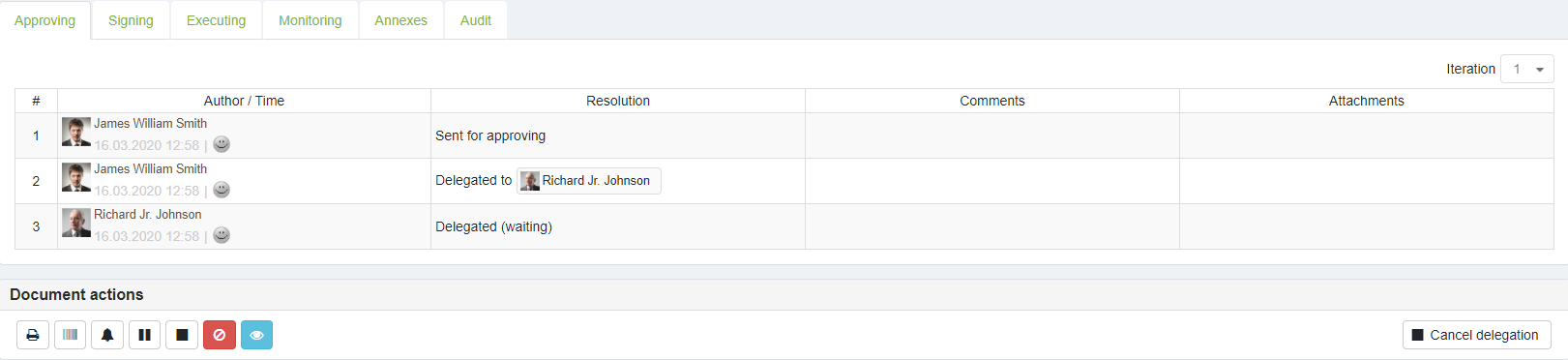Delegation
Delegation allows users to delegate actions to another user in the elDoc system.
Document delegation can be performed either from the Inbox view or from the workflow form page itself. The Inbox view allows for the multiple delegation of several workflows at once.
Note
To perform delegation:
Locate the Delegate control on the page and start typing the name of the user to whom the workflow should be delegated.
Once the respective user is chosen, press the Delegate button.
Once a workflow is delegated, a notification will be displayed.
After delegation, the workflow will appear in the Inbox of the delegated user. Additionally, in the respective actions tab, the action "Delegated to [name]" will be shown.
A workflow can be delegated multiple times, provided that the delegated user is not already involved in the workflow process.
Cancellation of delegation is available as long as the workflow remains in the same phase and stage at which the delegation was performed. Once the workflow moves to another phase or stage, cancellation of the delegation will no longer be possible.
Last modified: July 16, 2024