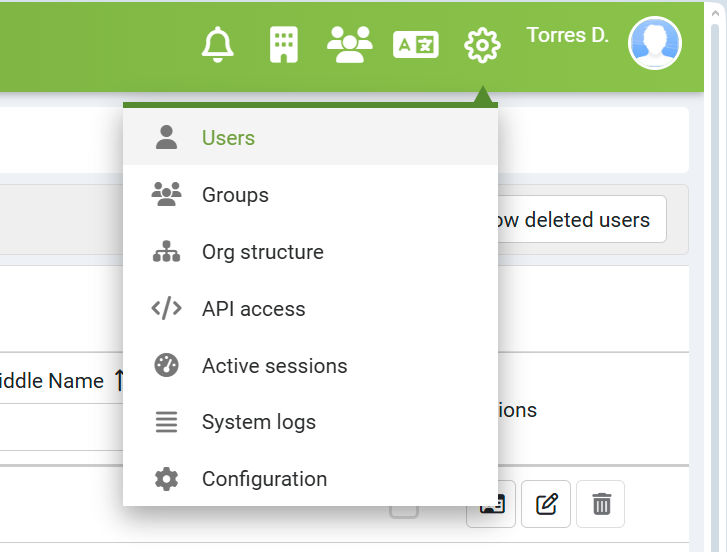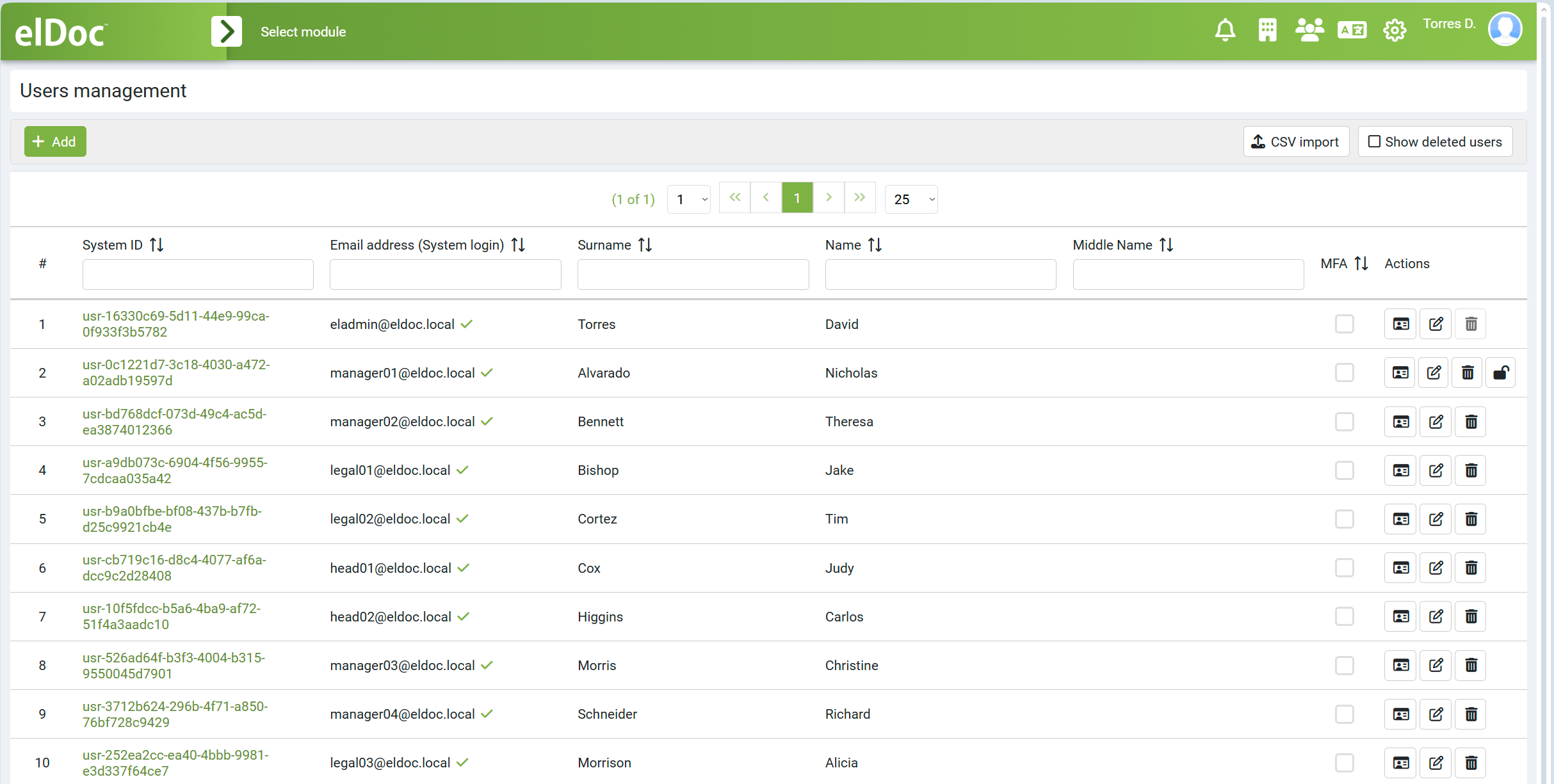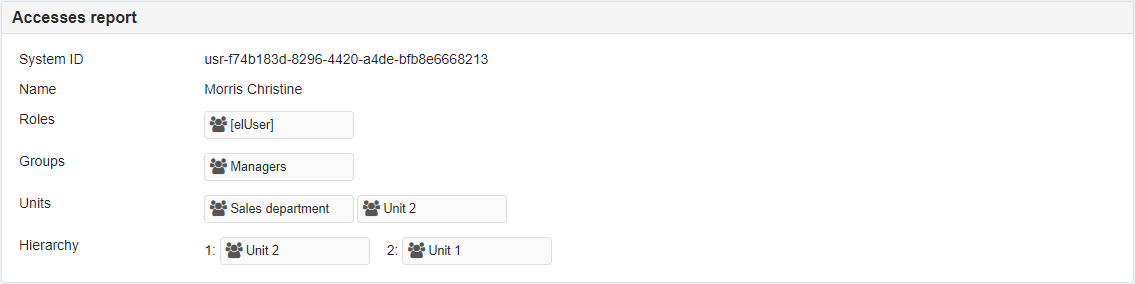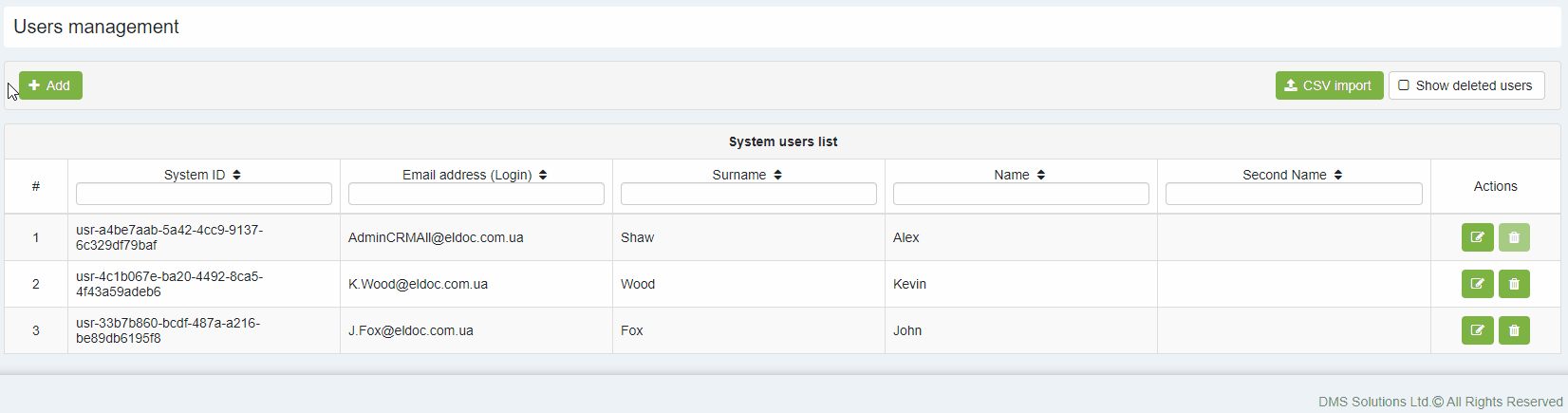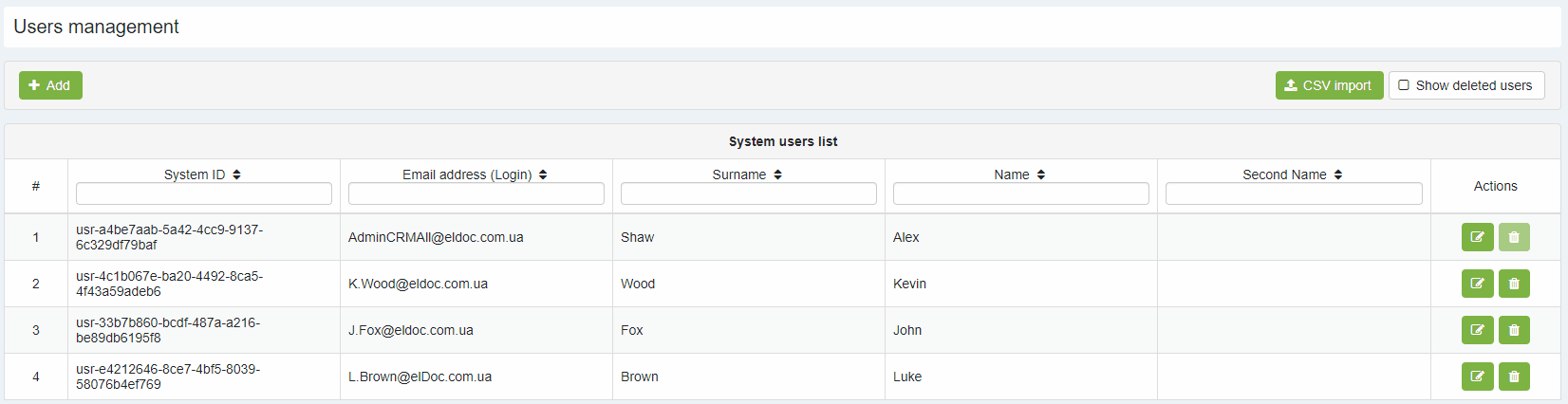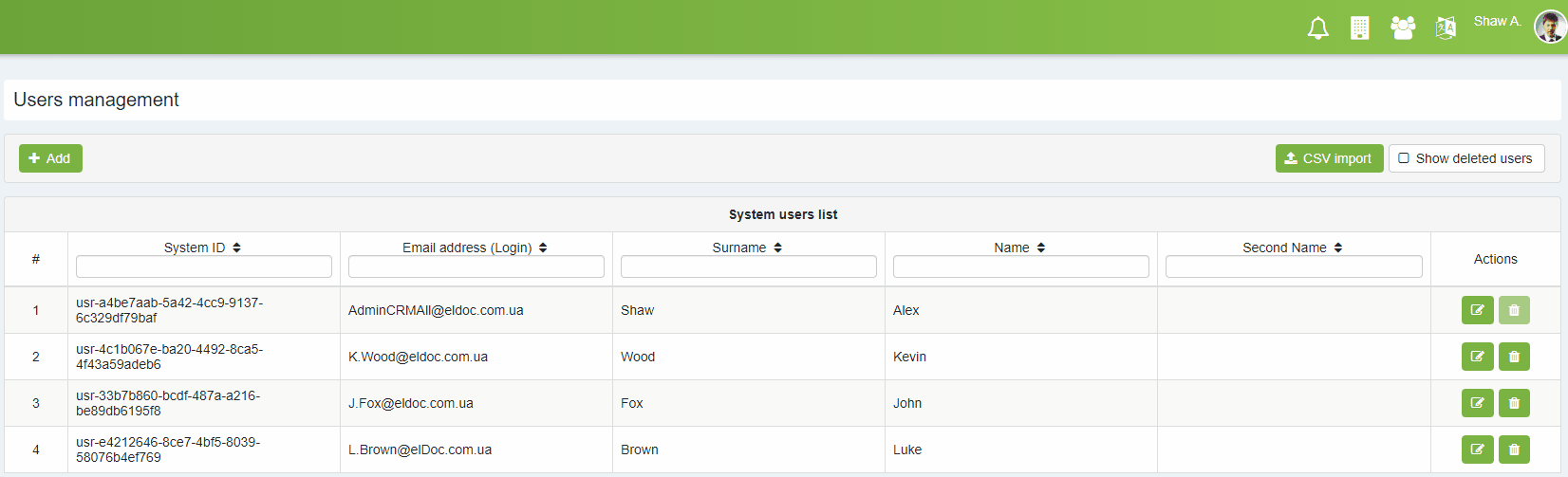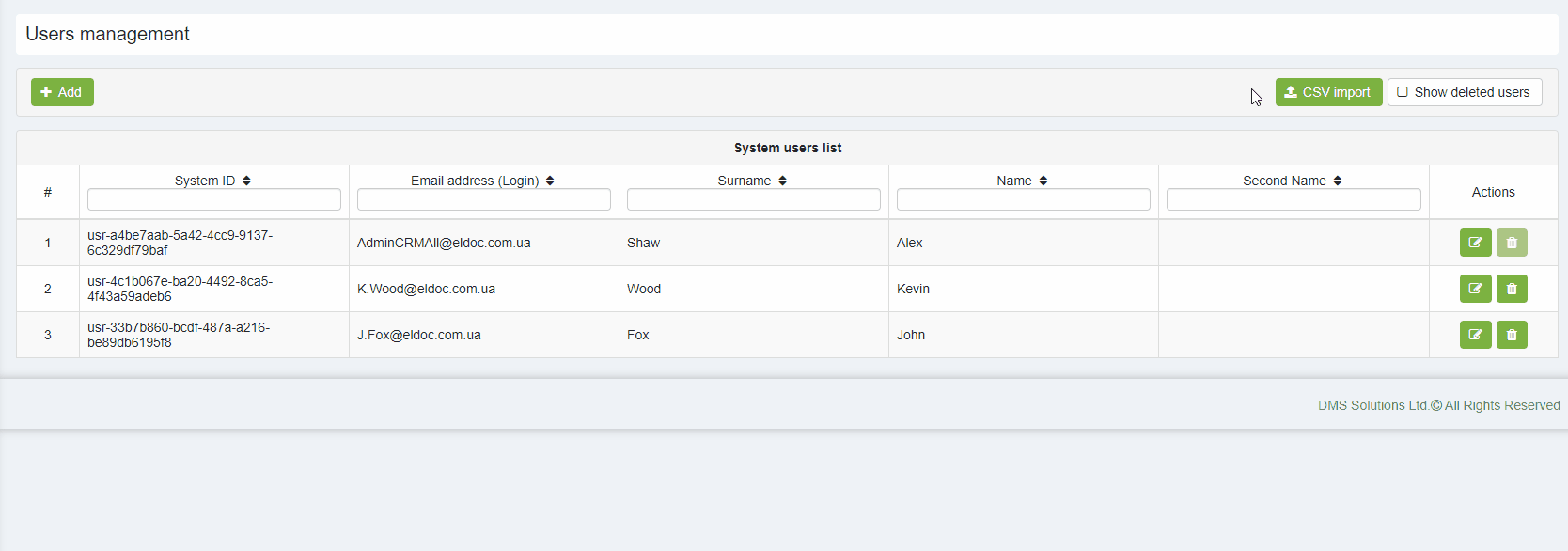Users
Contents:
To open the Users Management page, click System Settings (upper right corner) and then select Users.
The Users Management page will be displayed as shown below:
User access report
By pressing the "Access Report" button, the user's access report is generated and displayed at the bottom of the page:
The Access report includes the following information:
- System ID - user system internal identificator
- Name - user's first and last names
- Roles - user roles
- Groups - all active groups to which user belongs
- Units - all active units to which user belongs
- Hierarchy - user hierarchy starting with user's unit first.
IMPORTANT
If a user belongs to multiple units, their hierarchy is determined by the longest subordination chain. If multiple chains are of equal length, the first computed chain is used as the user's hierarchy, without guaranteeing the order if multiple hierarchies are of the same length.
Add user
Users can be created directly within the elDoc system or imported via synchronization with MS Active Directory using the elDoc Configuration settings (System Settings - Configuration).
Edit user
Delete user
Unlock user after failed login attempts
The system automatically locks a user’s account for 30 minutes after five consecutive failed login attempts. The Users Management page displays an Unlock button next to any account that is currently locked.
To unlock a user before the timeout expires:
Go to the Users Management page.
Locate the user whose account is locked.
Click the Unlock action button beside their name (in the Actions column).
User import from CSV-file
The "CSV Import" button directs to the user import page, specifying requirements for the source CSV file. The System Administrator can choose the following options for CSV import:
- Whether to create organizational units based on values in the CSV file.
- Whether to perform an emulation run or an actual import to the elDoc database.
Select the source file using the "+Choose" button and initiate the import process by pressing the "Process CSV file" button.
System Access Recovery (Lost Access or Initial System Setup)
If you lose access to the elDoc system or need to perform the initial system setup, you must activate the maintenance access user. This allows you to log in and restore system access.
To activate maintenance mode and define user credentials, modify the required parameters in the eldoc.conf file. The parameters that need adjustment are as follows:
maintenanceMode.enabled= (Enable or disable maintenance mode)maintenanceMode.login= (Set the maintenance mode username)maintenanceMode.pwd= (Set the password for the maintenance mode user)
For detailed descriptions of these parameters and the requirements for password complexity, please refer to the eldoc.conf file. It contains comprehensive guidance on configuring these settings securely.
NOTE
Restart elDoc system for the changes made to the eldoc.conf file to take effect.
Last modified: June 08, 2025