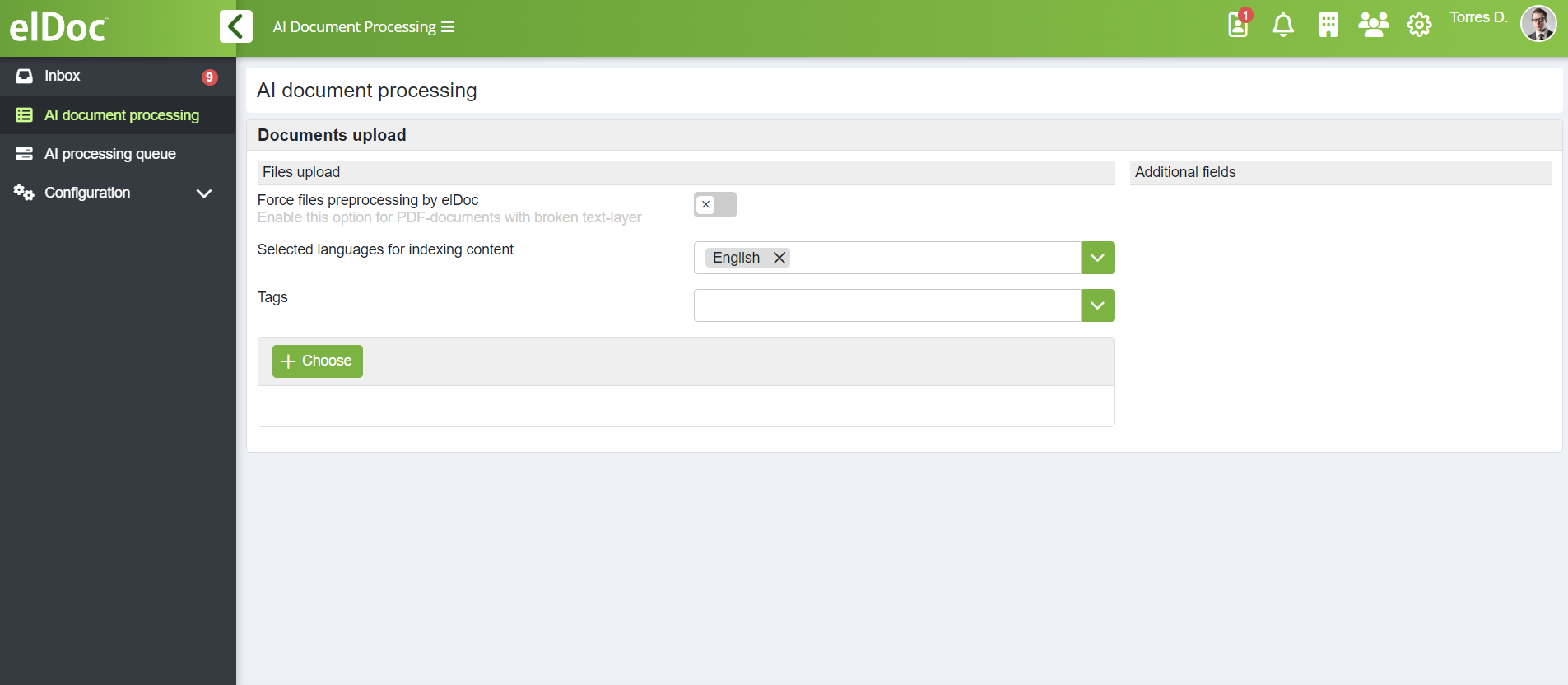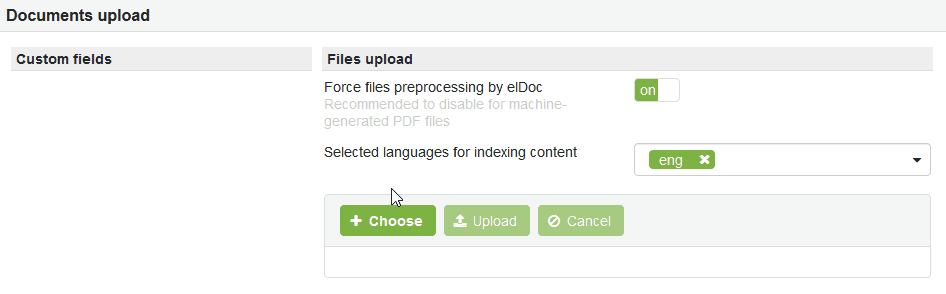Documents uploading
Intelligent Document Processing is a computing and resource-intensive operation. As such, document processing is performed in a queued manner. Documents are added to the recognition queue for further processing by the system.
- To upload documents to elDoc system for IDP, navigate to the AI document processing
- Navigate to the Documents upload area and ensure that file upload options are set to the desired values:
The following settings are available on the upload page:- Automatic document classification - sets elDoc to perform automatic document type detection.
- Force files preprocessing by elDoc - sets elDoc to disregard any text-layer available in the PDF files and performs OCR from scratch of the uploaded PDF files. This is desired behavior for PDF files with complex background and where text-layer was added by scanner appliance with low quality of the recognized text. For machine-generated PDF files this option should be disabled. When this option is disabled - elDoc will analyze uploaded files and decide whether to perform OCR or use available text-layer automatically.
- Selected languages for indexing content - sets elDoc to use specified languages during performing OCR. NOTE: When several languages are selected - the first selected language treated as the main language of the document.
- Tags - sets tags to be assigned for the uploaded documents. Allows to select tags which are already present in the system on Recognition Forms or on the documents.
- Additional fields - allows to pre-define values for additional custom fields defined on the Recognition Document form.
- To upload files to recognition queue click on +Choose button in Files upload window and select one or several required files.
- Selected documents will be displayed in the Files upload window and can be removed by clicking on Cross button or Cancel button if required.
- Click Upload button to upload files and add them to the recognition queue for further processing
Supported file formats
PDF, JPEG, TIFF, PNG, WebP, BMP
Image quality recommendations
There is a set of standard recommendations for any project which is based on IDP & OCR technologies. To achieve the highest possible results retrieved from scanned document images, please follow recommendations below:
- Image should be properly scanned with minimum recommended resolution 300dpi (color or grayscale);
- Image should be properly aligned (not skewed, not twisted);
- Image should be without artefacts and snow effect (without "salt and paper" noise);
- Image should be without handwriting or other hand-types marks, stamps, chops;
- Image should be of good quality for CJK (Chinese & Korean & Japanese) characters;
- Where possible - use digitally generated documents rather than scanned images;
- Disable any enhancement features provided by the scanning software or scanner itself, use original (raw) scanned images without modification by any 3rd party software;
Post-upload steps
- Once files are uploaded to elDoc system they (files) first are saved in Drafts and queued for pre-processing (this is performed in queued mode thus will require some time depending on the queue length)
- Once pre-processing is done by the elDoc system - documents are moved from Draft phase to the Execution (Recognition) phase and displayed on the AI document processing page
- On the Execution (Recognition) phase actual document processing according to the recognition rules and data extraction is performed (this is performed in queued mode thus will require some time depending on the queue length)
Explanation of recognition document phases
- Draft - The document is queued for pre-processing.
- Follow-up (Recognition) - The document is queued for recognition
- Follow-up (Recognition Validation) - The document awaits validation by the user after recognition has been performed
- Follow-up (Conversion) - The document is queued for conversion into the target document type/form
- Follow-up (Conversion Validation) - The document awaits validation by the user after conversion failure
- Repository / Archive - The document has been successfully processed
More details on document processing you may find on the respective page: Documents processing
High-level diagram of the intelligent document processing (IDP) phases you may find on the page: Intelligent Document Processing administration
Last modified: July 16, 2024