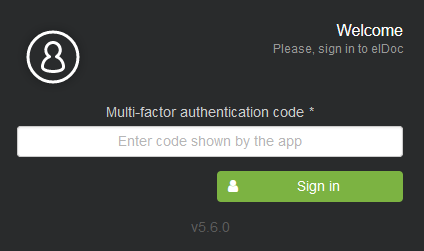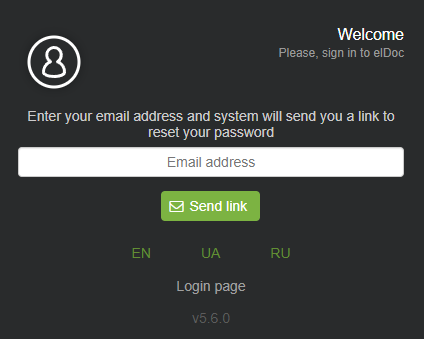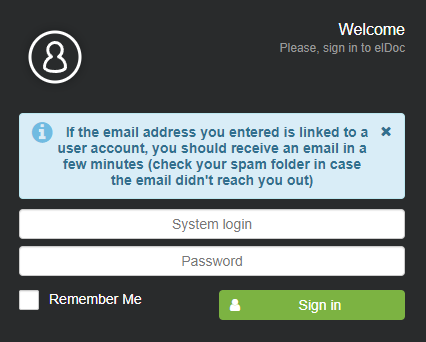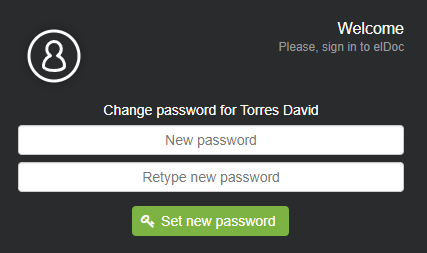System Login
To log in to the elDoc system, follow these steps:
- Open the elDoc system page in your browser:
- elDoc in the Cloud: Go to https://eldoc.online/ and click on the Login menu.
- elDoc deployed onsite: Typically has an address like https://eldoc.domain.com (where domain.com is your organization's domain). If unsure, ask your internal IT team for the URL to access elDoc.
- On the login page, enter your system login and password and click the Sign in button.
By checking the "Remember Me" box during login, the system will remember your login information for 7 days on the current browser.Note: After five consecutive failed login attempts, the system will block further login for 30 minutes. If you need assistance unlocking your account, please contact your system administrator. - When MFA is enabled for your account, you will be prompted to enter an OTP code. Enter the OTP code displayed by your authenticator app and click the Sign in button:
Password reset
You can reset your password via the login page.
- Click on the "Forgot password?" link.
- Enter your registered email address and click the "Send link" button.
- If the entered email address matches an active user's address (non blocked), you will receive an email shortly. Please remember to check your Spam folder.
- Once you receive the email containing the password reset link, click on the link. You will then be prompted to enter your new password and confirm it in the respective fields.
- After successfully changing your password, you can log in to the system using your new password.
Important: The password reset option is not available for users integrated with external LDAP directories (e.g., Active Directory).
Last modified: June 08, 2025