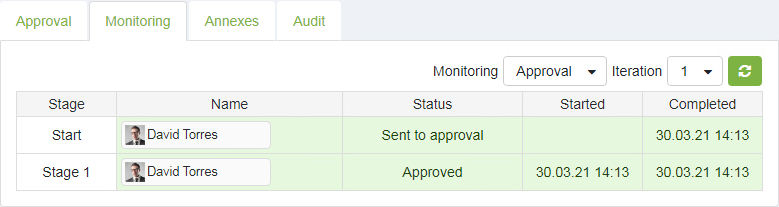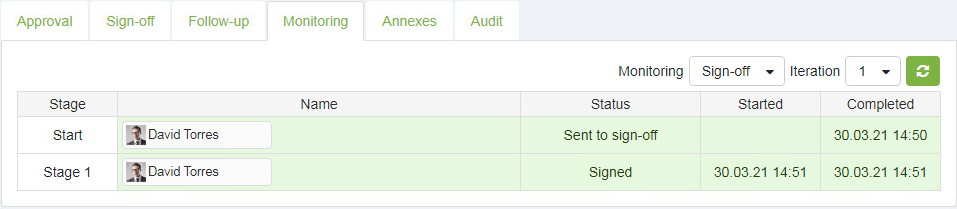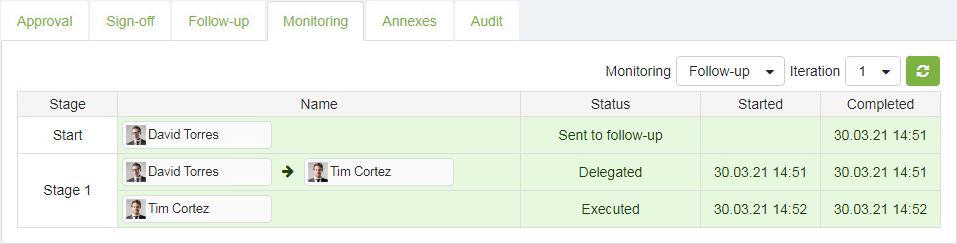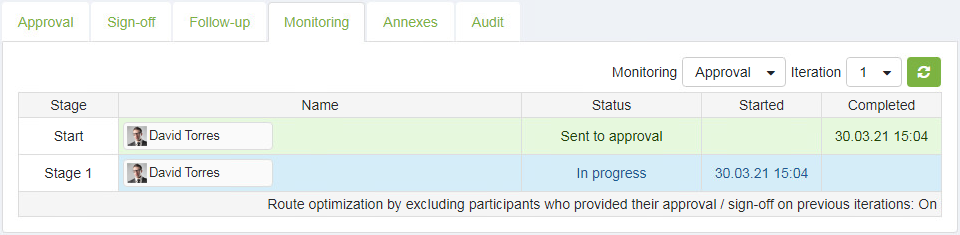Workflow monitoring
To view the document at any stage of its processing and review its processing history, navigate to the Monitoring tab.
To access the document history, open the document and go to the Monitoring tab. Use the drop-down lists to select the document processing stage and iteration number, then click the Refresh button.
The document history at the specified stage and iteration will be displayed:
Approval:
In this illustrative example, the document was approved without comments.
Sign-off:
In this illustrative example, the Initiator sent the document for sign-off, and the assigned user signed off on the document without adding any comments.
Follow-up:
In this illustrative example, the Initiator sent the document for execution. The assigned user delegated the task to another user, who completed the tasks associated with this particular document.
Indication of the activated optimized workflow route mode
If the elDoc administrator has enabled the "Optimized Route" functionality for the Approval or Sign-off stages, a corresponding message will be displayed below the monitoring table:
Last modified: July 15, 2024