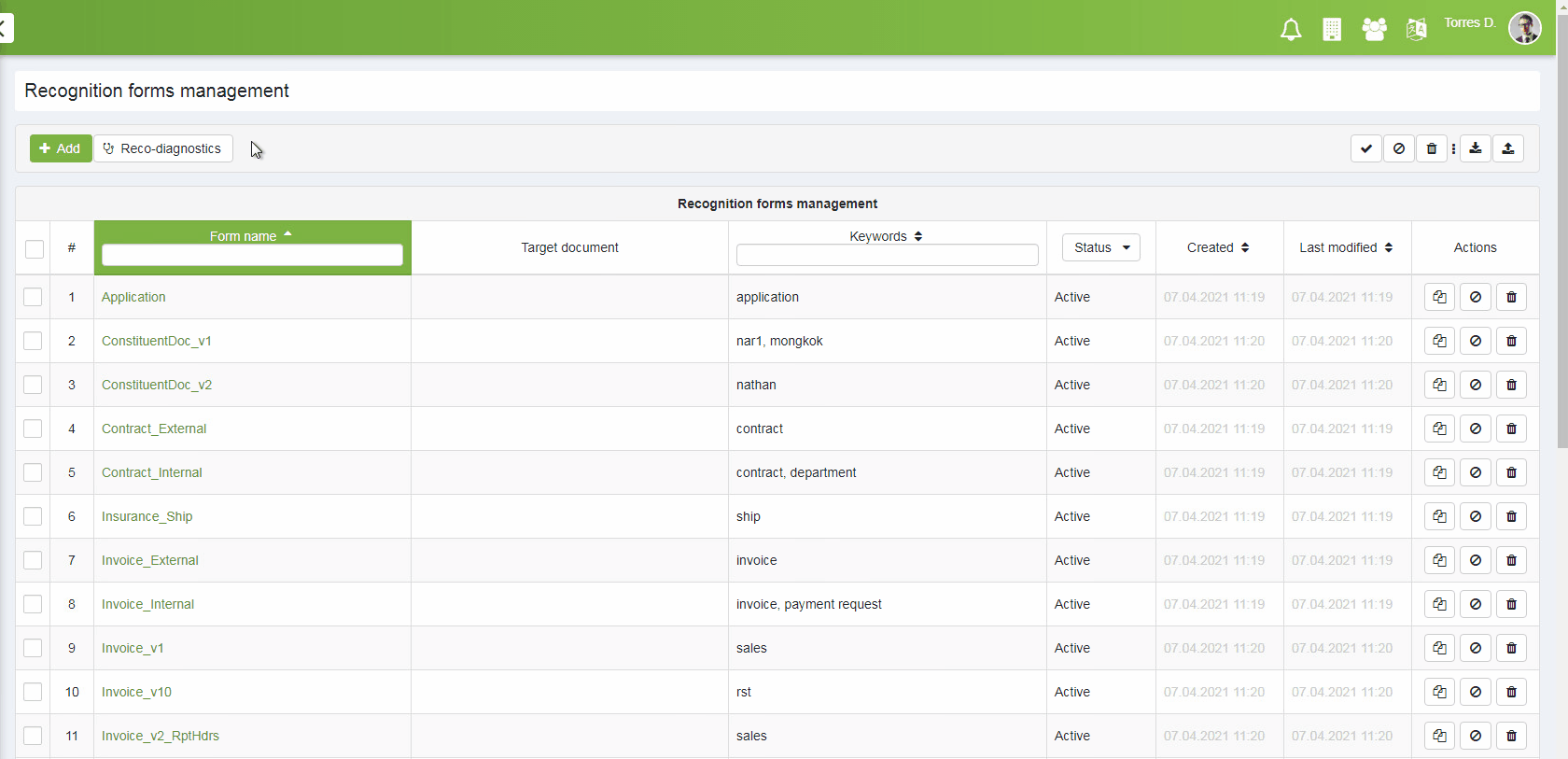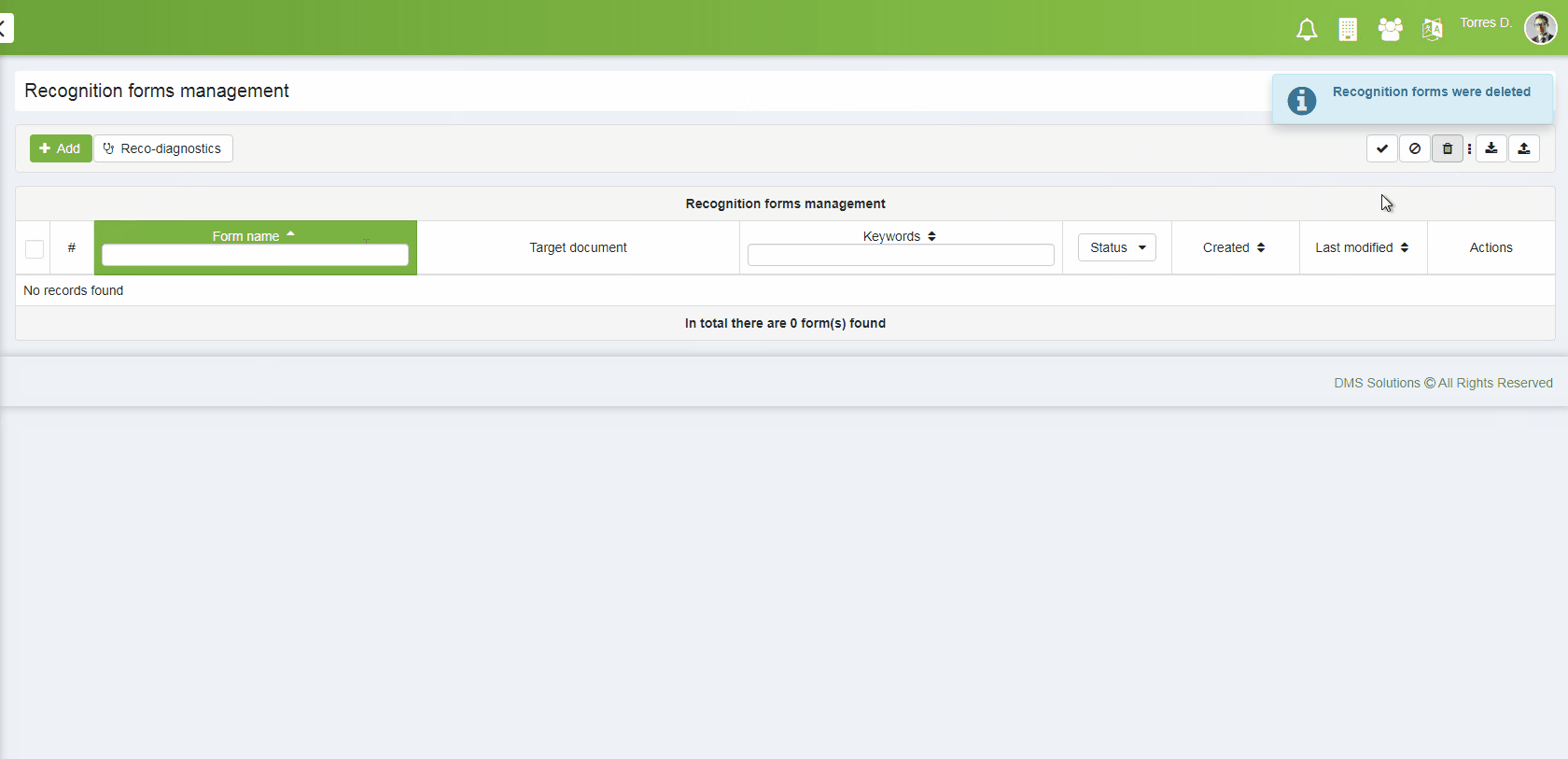Recognition rules management
elDoc IDP performs document processing using recognition rules (also referred as "Recognition form" or "RecoForm") defined in the system.
This page describes how to manage RecoForms:
Recognition rules management
Navigate to the Configuration → Recognition rules sub-menu in order to manage Recognition forms.
Recognition rules page displays Recognition forms present in the system.
Recognition rules page controls
Creates new RecoForm | |
| Opens recognition diagnostics page (see Recognition tuning page) | |
| Opens recognition tester page (see Recognition tuning page) | |
| Opens recognition post-processing code repository page (see Recognition results post-processing page) | |
Activate selected RecoForm(s) | |
Suspend selected RecoForm(s) | |
Delete selected RecoForm(s) | |
Export selected RecoForm(s) | |
Import RecoForms from the .rfs file |
Recognition rules export
- Navigate to recognition forms management page
- Select the required recognition forms and click on Export selected forms button
By default exported recognition forms will be saved in the default Downloads folder as file with name similar to: elDoc_recoForm_export_yyyyMMdd_HHmmss.rfs (e.g. elDoc_recoForm_export_20210407_082129.rfs)
Recognition rules import
- Click on Import forms button and select respective .rfs file
- New recognition forms will be imported from the selected RFS with status: Suspended
- Change status of the imported recognition forms to Active
IMPORTANT
Last modified: August 14, 2024