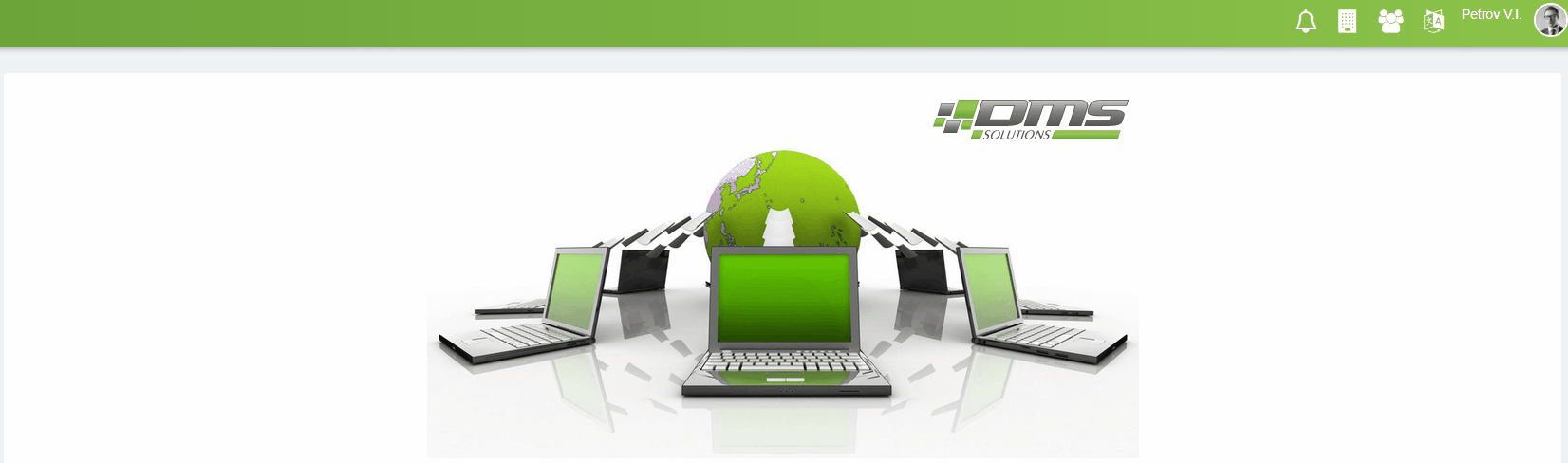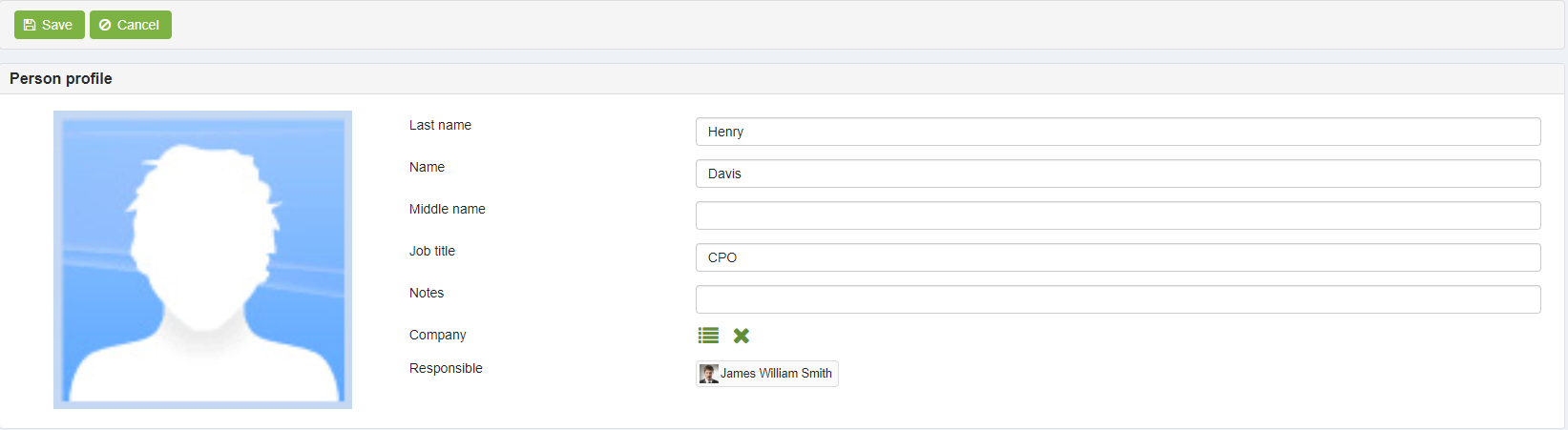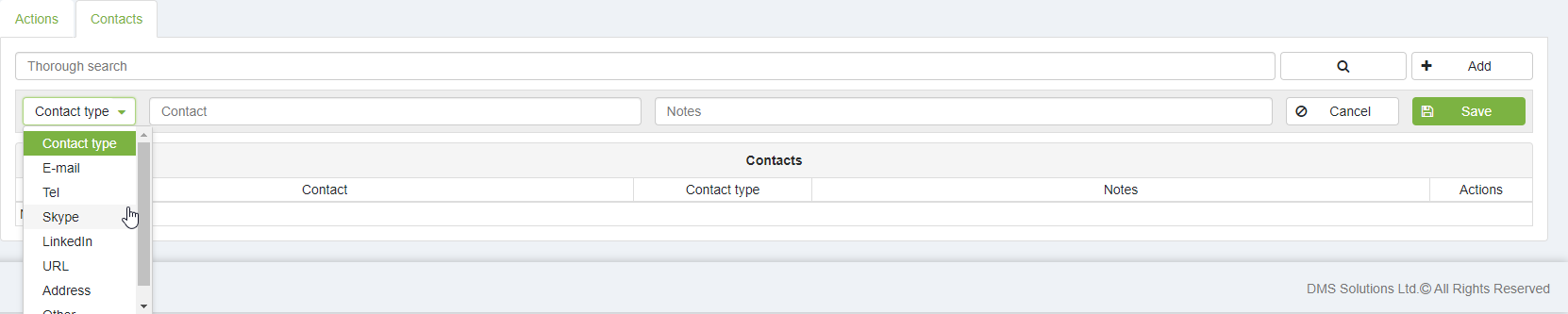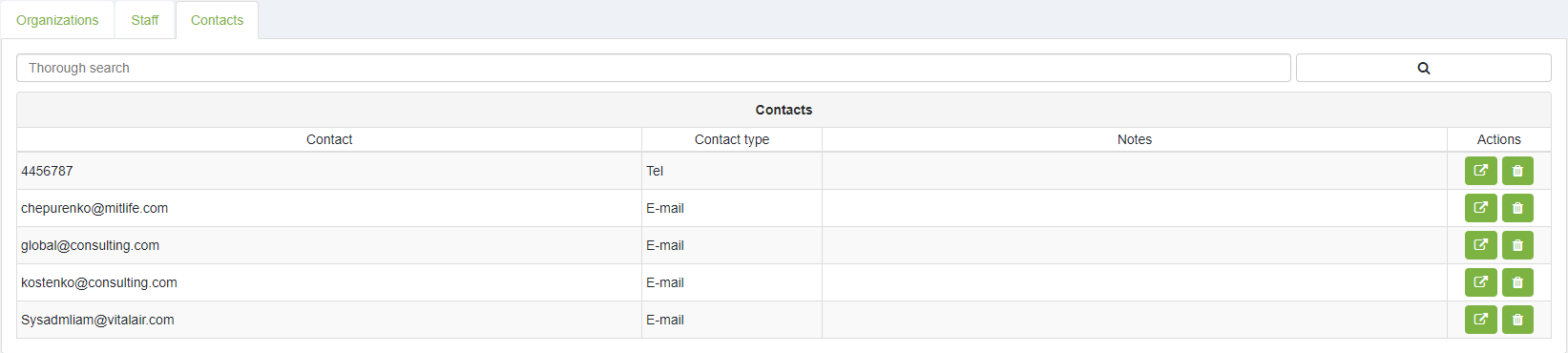CRM
To navigate to CRM Module - click on CRM icon .
Organizations tab displays list of added organizations to CRM. Through this tab it is possible to perform organization search, add new organization, edit existing organization profile or delete organization.
To create new organization - click on +Add and complete fields with required information and press Save.
Organization profile displays general information about organization.
Staff tab displays list of added staff (employees) to the organization. Through this tab it is possible to perform staff search, add new staff, edit existing staff data or delete staff.
To add new staff member - navigate to the Staff tab of the main menu of CRM module and press +Add. The respective fields (Last Name, Name, Middle Name, Job Title) will be displayed for further data completion. Once data is completed - press Save.
To edit staff details - press Edit. If required it is possible to move staff member to another organization by selecting the necessary organization from directory list.
In case the staff (employee) was directly created from the organization profile through the staff tab, then the staff (employee) will be automatically linked to the organization.
Tab staff Contacts displays staff contact details: office address, e-mail, telephone number, social accounts, etc.
Through Contacts tab it is possible to perform search of staff details or delete staff contact details.
Documents tab displays the related to respective organization documents. Through this tab it is possible to view the associated documents with the organization and perform the respective search of the required document.
Content delete function
Only users with respective Administrator role have a right to delete organization from CRM, delete staff member(s) from organization, delete staff contact details. For more details - proceed to elDoc roles & permission
Last modified: April 28, 2023