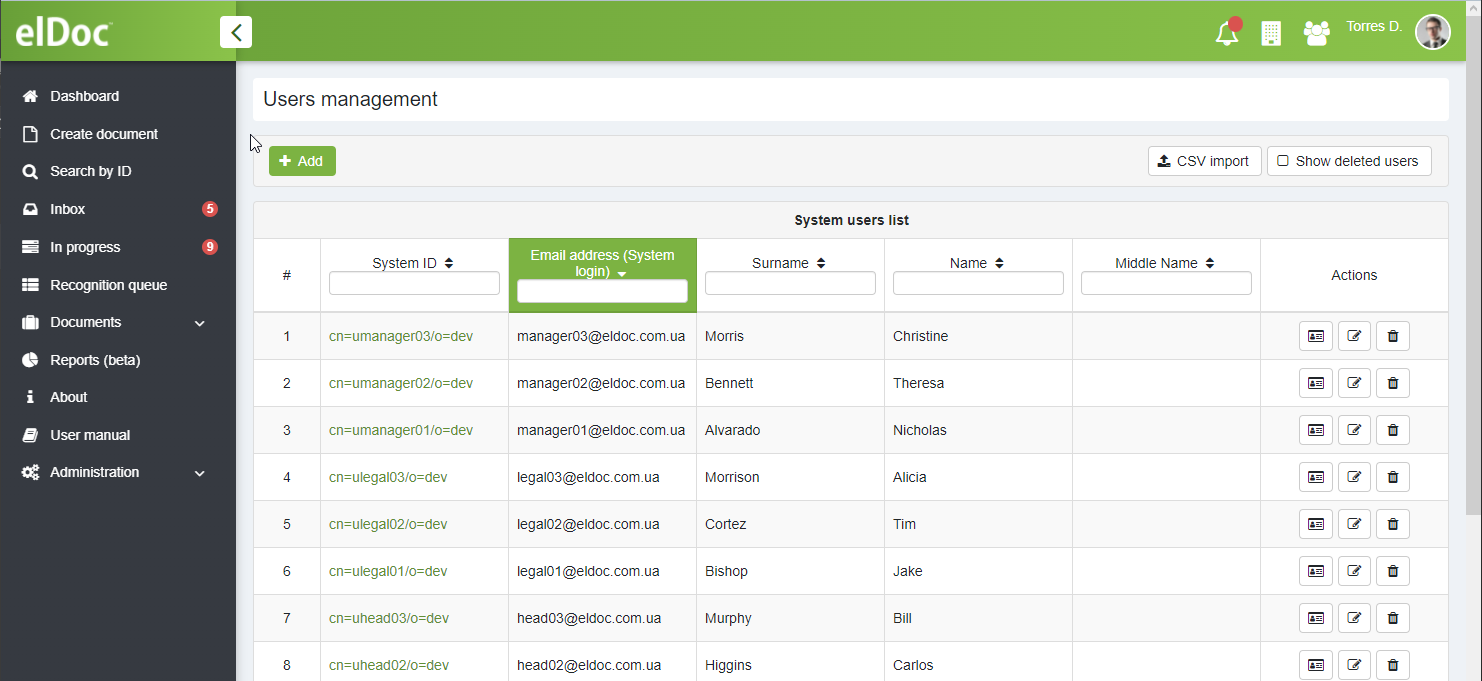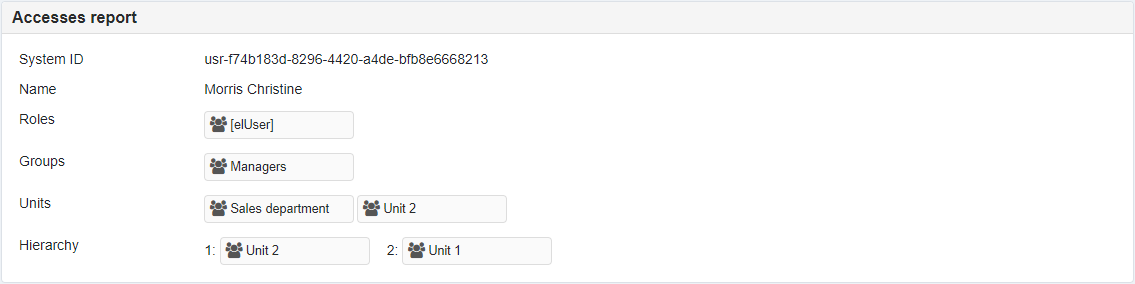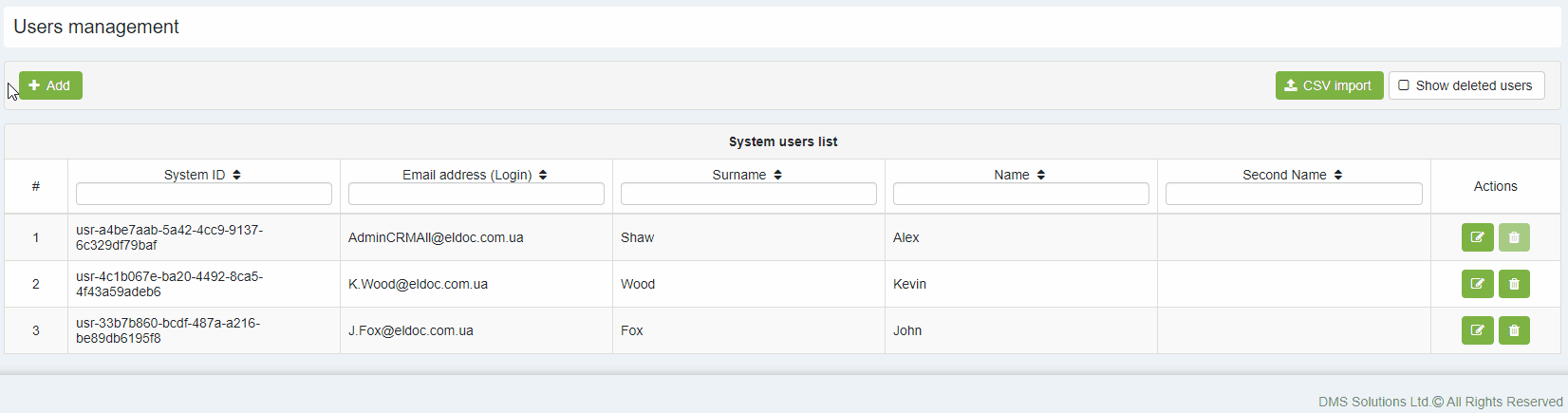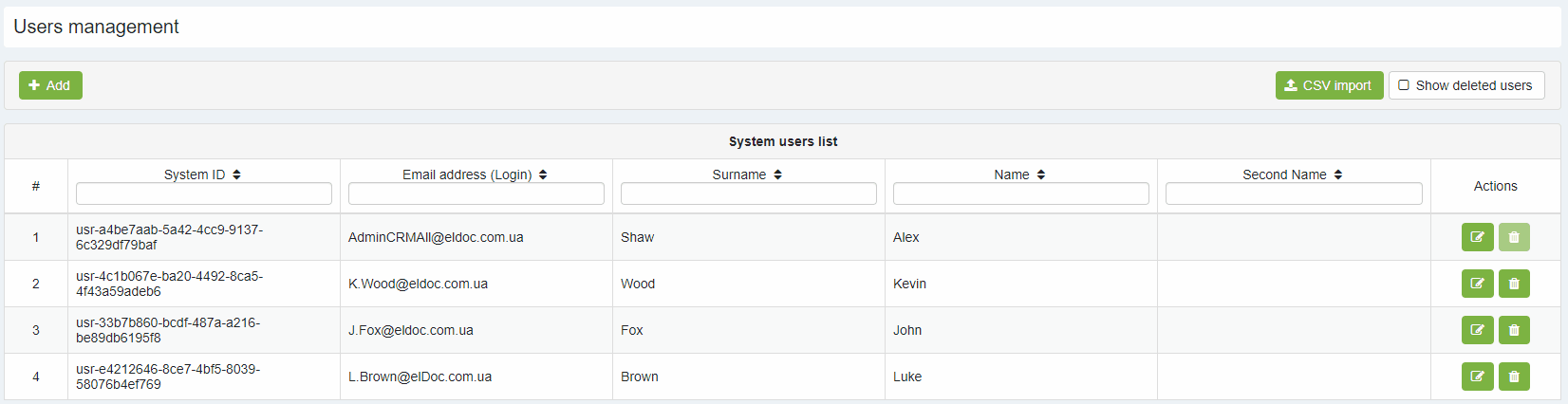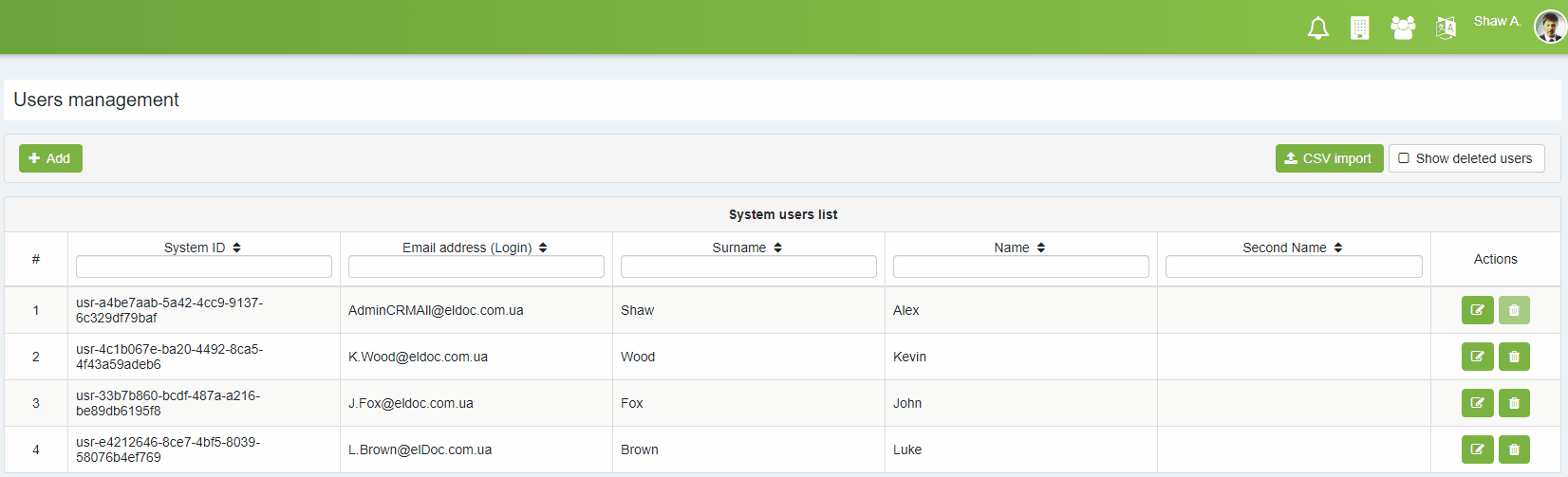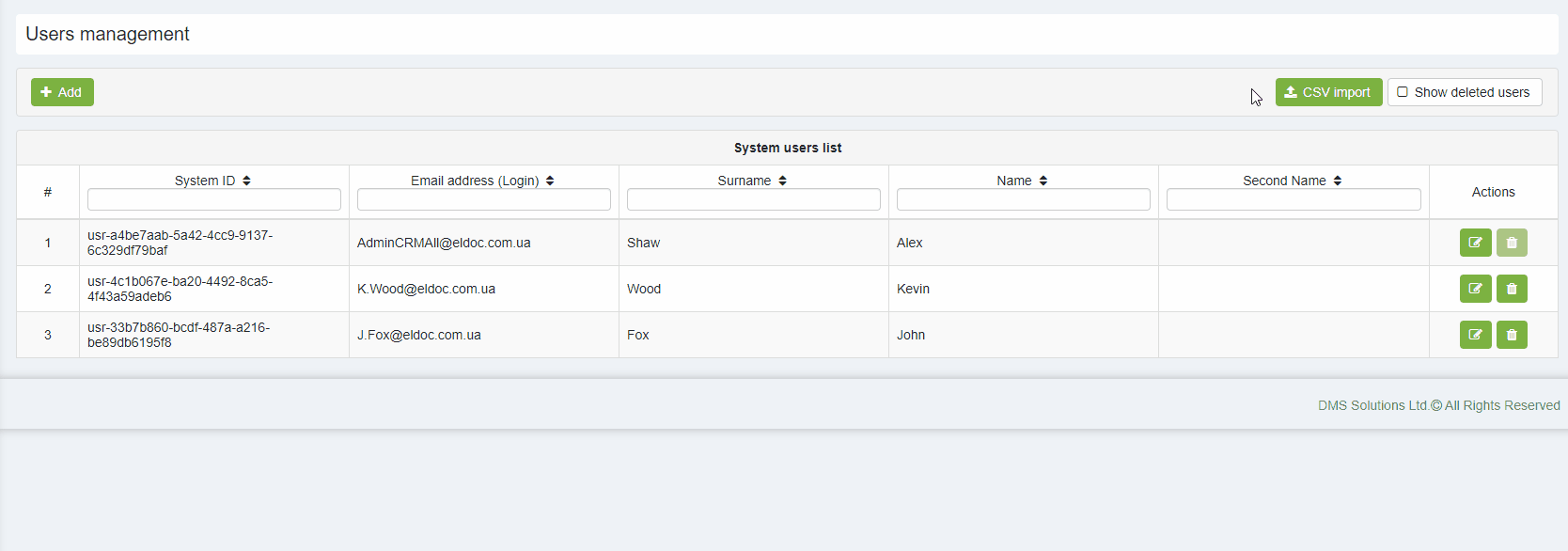Users
Contents:
To navigate to Users administration - click on Administration → Users.
User access report
By pressing "Access report" button user's access report is generated and shown in the bottom of the page:
Access report provides the following information:
- System ID - user system internal identificator
- Name - user's first and last names
- Roles - user roles
- Groups - all active groups to which user belongs
- Units - all active units to which user belongs
- Hierarchy - user hierarchy starting with user's unit first.
IMPORTANT
Add user
Users could be created directly in the elDoc system or could be imported through synchronization with MS Active Directory via elDoc Configuration settings available on the Administration menu.
Edit user
Delete user
User import from CSV-file
"CSV Import" button redirects to the user import page with requirements for the source CSV file. System Administrator may choose the following options for the CSV import:
- to create or not organizational units as per values stated in the CSV file;
- and to perform emulation run or perform actual import to elDoc database.
Select source file by preassign "+Choose" button and initiate import by pressing the "Process CVS file" button.
System Access Recovery (Lost Access or Initial System Setup)
If you lose access to the elDoc system, or if you need to perform the initial system setup, you must activate the maintenance access user. This process enables you to log in and restore your system access.
To activate maintenance mode and define user credentials, update the necessary parameters in the eldoc.conf file. The parameters to adjust are as follows:
eldoc.maintenance= (Enable or disable maintenance mode)eldoc.maintenance.user= (Set the maintenance mode username)eldoc.maintenance.user.pwd= (Set the password for the maintenance mode user)
For detailed descriptions of these parameters and the requirements for password complexity, please refer to the eldoc.conf file. It contains comprehensive guidance on configuring these settings securely.
NOTE
Restart elDoc system for the changes made to the eldoc.conf file to take effect.
Last modified: May 02, 2024