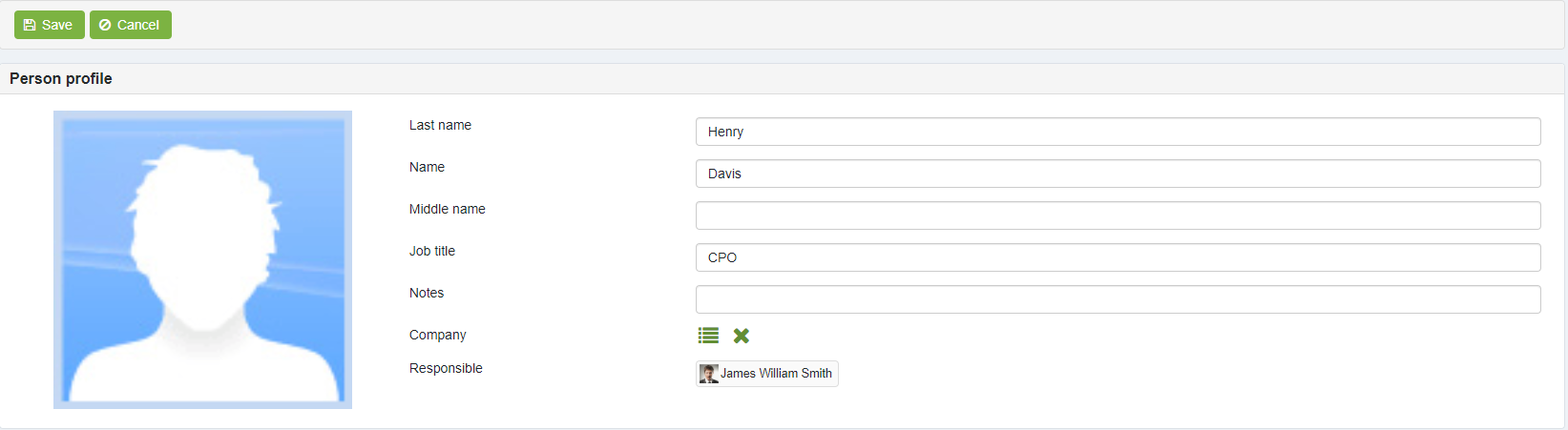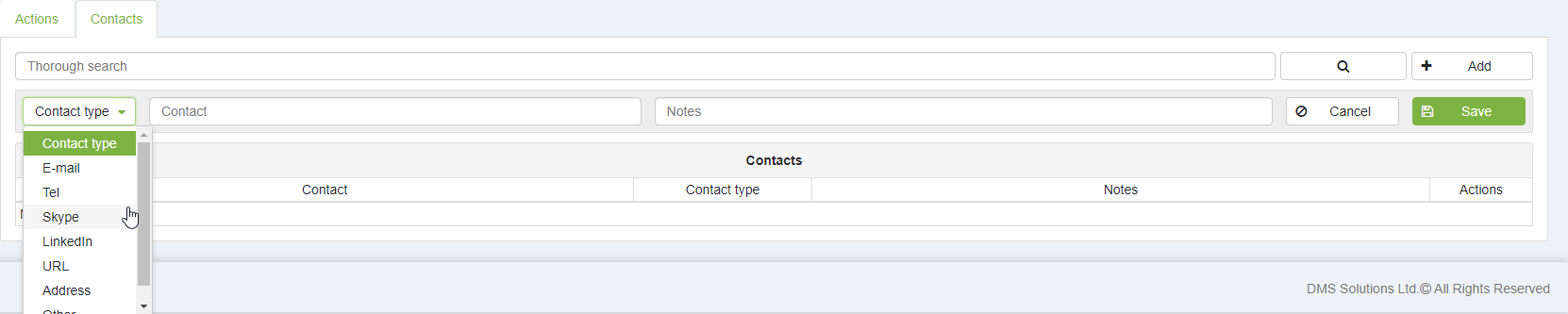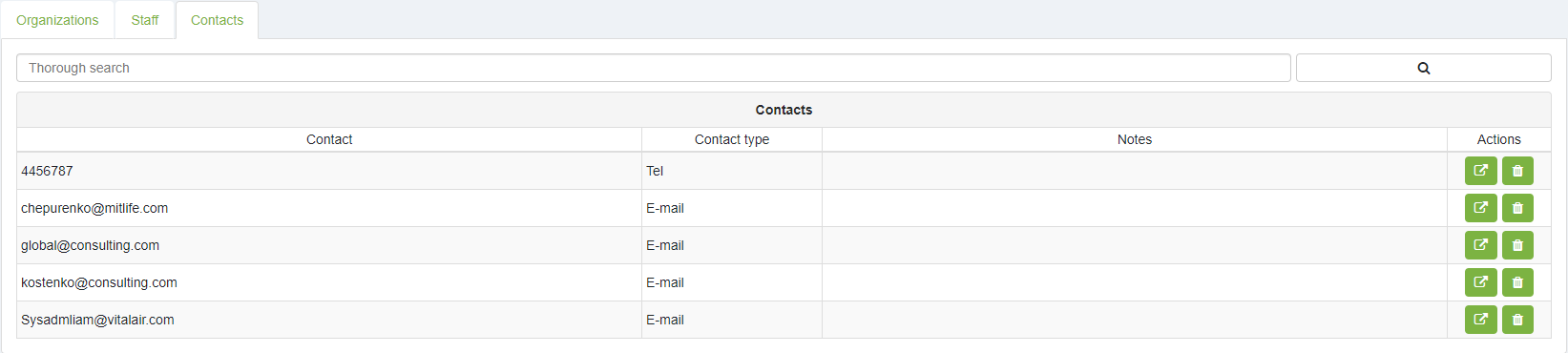CRM
To navigate to the CRM Module, click on the CRM icon .
The Organizations tab displays a list of organizations added to CRM. Through this tab, you can perform organization searches, add new organizations, edit existing organization profiles, or delete organizations.
To create a new organization, click on +Add, fill out the required fields with the necessary information, and then press Save.
The organization profile displays general information about the organization.
The Staff tab displays a list of added staff (employees) within the organization. Through this tab, you can perform staff searches, add new staff members, edit existing staff data, or delete staff members.
The Staff tab displays a list of added staff (employees) within the organization. Through this tab, you can perform staff searches, add new staff members, edit existing staff data, or delete staff members.
To edit staff details, click on Edit. If needed, you can move the staff member to another organization by selecting the desired organization from the directory list.
If the staff (employee) was created directly from the organization profile using the staff tab, they will automatically be linked to that organization.
The Staff Contacts tab displays staff contact details, including office address, email, telephone number, social accounts, and more.
Through the Contacts tab, you can search for staff details or delete staff contact information.
The Documents tab displays documents related to the respective organization. Through this tab, you can view associated documents and perform searches for specific documents as needed.
Content delete function
Only users with the respective Administrator role have the right to delete organizations from CRM, delete staff members from an organization, and delete staff contact details. For more details, please proceed to elDoc roles & permission
Last modified: July 03, 2024